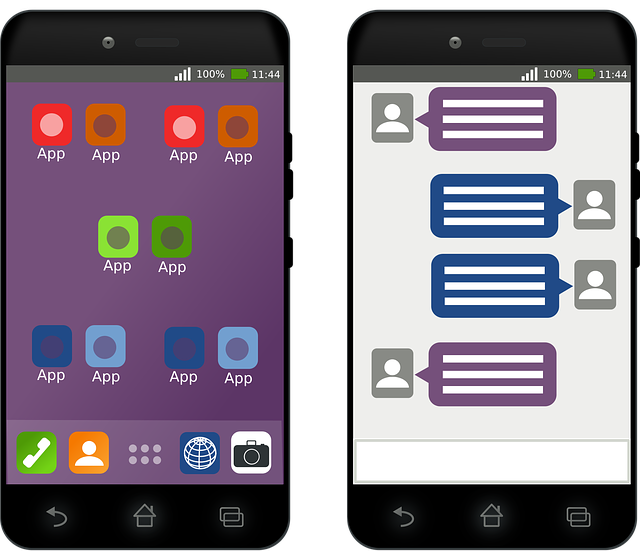Ever had your phone die right when you needed it? Or maybe that sinking feeling when you saw a crack after a small drop? Phone problems are super annoying, aren’t they? But often, you can fix them yourself! This guide will show you how to handle common phone issues. Save yourself time, money, and stress by learning these simple DIY fixes.
Battery Drain: Unplugging the Mystery
A quickly draining battery is frustrating. Some think turning off Wi-Fi will solve everything. But it’s more than that. It’s about knowing where your battery’s power is going. We’ll find out what’s really eating your juice.
Identifying Battery Hogs: App Analysis
Your phone has tools to see which apps drain the most power. On iOS, go to Settings > Battery. On Android, it’s usually Settings > Battery > Battery Usage. Look at the list. What apps are using a lot of battery, even when you aren’t actively using them?
- Check the battery usage stats.
- Find out which apps are power-hungry.
- Consider if you need the apps that use the most battery.
Social media apps are often big culprits. Streaming apps also use a lot of energy. If an app is draining your battery too fast, try limiting its use. You could also delete it.
Optimizing Settings for Battery Life
Small changes can make a huge difference. Lowering screen brightness helps a lot. Turn off location services for apps that don’t need it. Background app refresh also drains power. Turn that off too! Push notifications keep your phone active. Limit those for apps you don’t need instant alerts from.
To change brightness on iOS, swipe down from the top-right and adjust the slider. On Android, swipe down from the top and do the same. For location services on iOS, go to Settings > Privacy > Location Services. On Android, it’s Settings > Location. Turn off background app refresh in Settings > General > Background App Refresh on iOS. Android has similar settings within the app settings. Limit push notifications in Settings > Notifications.
Battery Health and Replacement
Batteries get worse over time. iPhones let you check battery health in Settings > Battery > Battery Health. Android phones sometimes have this feature in the battery settings too. If your battery is really bad, think about a replacement.
You could replace the battery yourself. But be careful! It can be tricky. A professional repair shop is often the better choice. They have the right tools and know-how.
Connectivity Issues: Regaining Signal Strength
Can’t connect to Wi-Fi? Bluetooth not working? Losing cellular data? Don’t worry, it happens. Let’s get you back online.
Troubleshooting Wi-Fi Connections
Wi-Fi acting up? First, try restarting your router. Then, forget the network on your phone and reconnect. Go to Wi-Fi settings. Select the network, and choose “Forget this Network”. Then find the network again and enter the password.
Is it your phone or the Wi-Fi? Try connecting other devices to the Wi-Fi. If they work, the problem is likely your phone. If nothing connects, the router is the issue.
Imagine your phone won’t connect to your home Wi-Fi. But it works fine on other networks. The problem could be with your router’s settings. Check the router’s manual or website for help.
Bluetooth Pairing Problems
Bluetooth can be annoying. Make sure the devices are compatible. Reset your phone’s Bluetooth settings. Turn Bluetooth off and on again.
Many people forget to put their Bluetooth device in pairing mode. Press and hold the power button on your earpods until the light flashes. Then your phone will see it.
Cellular Data and Signal Drops
Cellular data cutting out? Maybe the network is overloaded. Check your SIM card. Make sure it’s in place. Sometimes, a software glitch is to blame.
To reset network settings on iPhone, go to Settings > General > Transfer or Reset iPhone > Reset > Reset Network Settings. On Android, it’s usually in Settings > General management > Reset > Reset network settings. Keep in mind, this will erase saved Wi-Fi passwords, so make sure you know them.
Storage Full: Reclaiming Digital Space
Phone full? Time to clean up. Get rid of junk and make room for what matters.
Identifying and Deleting Large Files
Find those big files that eat up space. Look for large photos and videos. Uninstall apps you don’t use.
Here’s how: On iOS, go to Settings > General > iPhone Storage. On Android, go to Settings > Storage. Both show what’s taking up the most space. Delete what you don’t need.
Cloud Storage Solutions
Cloud storage is your friend. Services like Google Drive, iCloud, and Dropbox let you store files online. This frees up space on your phone.
Set up automatic photo and video backups. This way, your memories are safe, and your phone has more room. Most services offer this in their settings.
App Management and Cache Clearing
Apps store temporary files called cache. This can take up a lot of space. Clear the cache regularly. Also, delete apps you never use.
To clear cache on Android, go to Settings > Apps. Select an app, then tap Storage > Clear Cache. iOS doesn’t have a global cache clearing option. You have to clear the cache within each app, if the app allows it, or delete and reinstall the app.
Performance Problems: Speeding Up Your Phone
Phone slow? Apps crashing? Let’s boost its performance.
Closing Background Apps
Apps running in the background use RAM. This slows down your phone. Close apps you aren’t using.
On iOS, swipe up from the bottom and hold, then swipe away apps. On Android, tap the square button at the bottom, then swipe away apps. Don’t close every app all the time though. Some apps are designed to stay open in the background.
Software Updates and Optimizations
Updates fix bugs and improve performance. Make sure your phone’s operating system is up to date. Update your apps too.
To check for updates, go to Settings > General > Software Update on iOS. On Android, it’s usually Settings > System > System update.
Factory Reset: The Last Resort
Still slow? A factory reset might help. This erases everything on your phone. Back up your data first!
A factory reset wipes your phone clean. It’s like a fresh start. But it also deletes all your photos, contacts, and apps. So, back up everything before you do it.
To perform a factory reset on iPhone, go to Settings > General > Transfer or Reset iPhone > Erase All Content and Settings. On Android, it’s usually Settings > General management > Reset > Factory data reset.
Conclusion
You can fix many common phone problems yourself. From battery drain to storage issues, these tips can help. Try these solutions first. If you still have problems, seek professional help. A well-maintained phone makes life easier!